
[ Image from actisense.com ]
Software Download: https://actisense.com/acti_software/toolkit/
- Make sure your NGT-1-USB device is using the latest firmware
- Find NGT-1-USB firmware at https://actisense.com/downloads/
- Search for "NGT-1-USB"
- Download and run ActiPatch PC software to update the NGT-1-USB firmware to latest version (at the time of writing version 2.690)
* NGT device must be connected to update - Try to find your device in Windows Device Manager, if your NGT-1-USB device is in the "other devices" dropdown menu marked with an exclamation point in a yellow triangle this indicates something might be going on with the device drivers.
The NGT USB devices should show up under "Ports (COM & LPT)" and "Universal Serial Bus Controllers".
The latest public drivers (2.12.28) are having issues with Windows 10 after some security changes made by Microsoft. FTDI are working on a new driver build to overcome this problem, however in the meantime, our old drivers can be used and will operate with Windows 10. - Actisense USB Device Not Working

Install Actisense USB Drivers
- Find Actisense USB Driver Setup Software at https://actisense.com/downloads/?type=.usb-drivers&product=
-> If link is broken navigate to https://actisense.com/downloads/ and select "USB Drivers" under the "Type" dropdown menu - Download "Actisense USB Drivers (Win XP-Vista-7-8-10-11) - V2.12.06"
- File will download as compressed zip file titled: "Actisense-Windows-USB-Pre-Install-v2.12.06-setup"
- Extract files from "Actisense-Windows-USB-Pre-Install-v2.12.06-setup"
- Double click extracted file to run setup. Installation will pause part way through and open another window "Virtual Com Port Driver Installer".
- Follow the Installation Wizard to finish setup.
-> NOTE: If the second installer window doesn't popup you may be installing version 2.12.28, as the first setup installer will run, but it never gets to the Driver Installer which is necessary to install.. The drivers.
- Find Actisense USB Driver Setup Software at https://actisense.com/downloads/?type=.usb-drivers&product=
- If you are getting a popup after installing the drivers that says "A driver cannot load on this device", follow the "Learn more" button for steps on how to turn off core isolation in Windows Security. I uhm, am not really sure how good of an idea this is, but it does work. And looking into it more it doesn't seem like a super intense risk for most users if necessary. More information can be found in the Mircosoft support article "Why do incompatible drivers prevent using Memory integrity?".
Once the drivers are installed, confirm that the device is showing up in the Device Manager under "Ports (COM & LPT)" and "Universal Serial Bus Controllers" and take note of the COM port number, for reference, in the image above my device is using COM10, aka communication port 10.
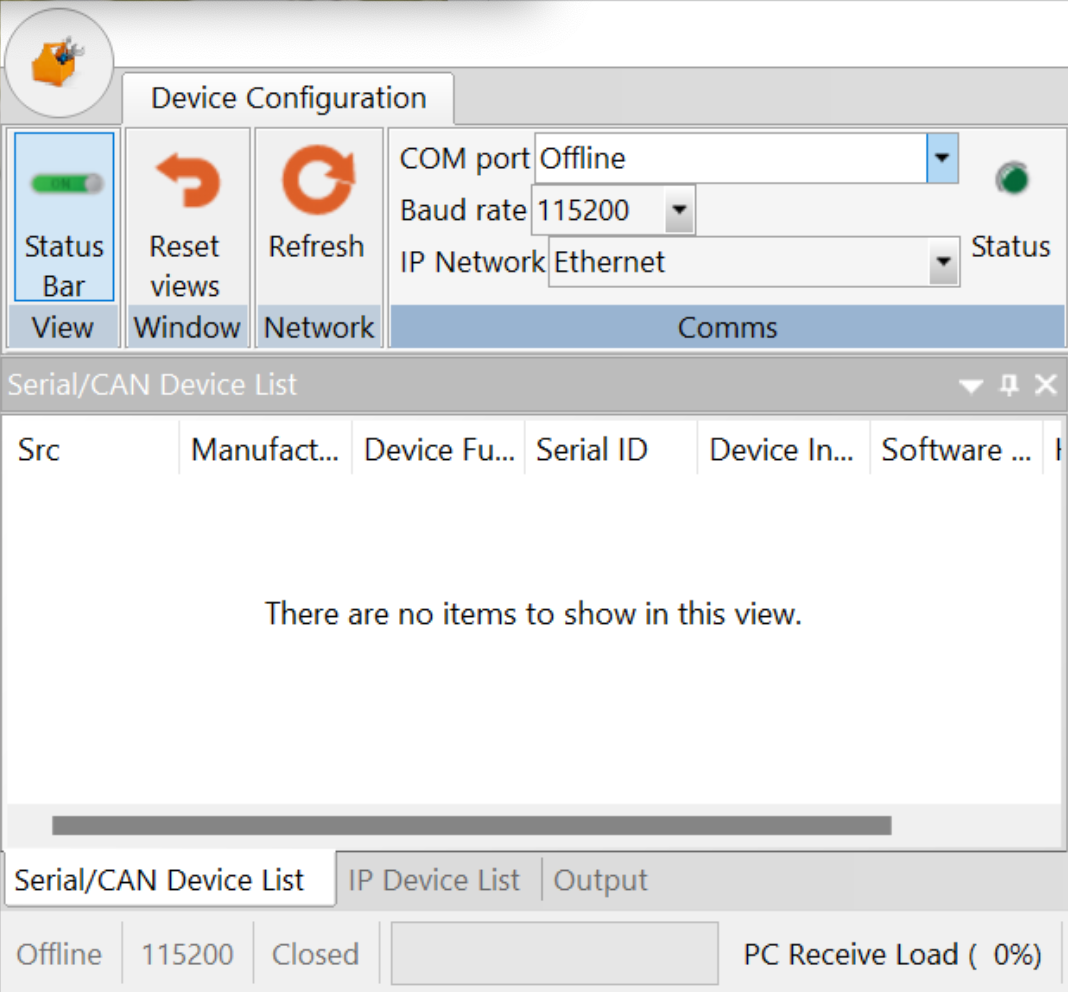
To view the data from the device open Actisense Toolkit and change the COM port menu from "Offline" to the correct port number. Now you should see data coming in from devices under the "Serial/CAN Device List" tab.
Resources
Microsoft Learn "Using Device Manager"
Microsoft Support "Zip and Unzip Files"
